Warning: You are viewing an older version of this documentation. Most recent is here: 42.0.0
Stamus Support¶
Important
To use Stamus Networks support portal, you have to setup an account, please refer to Setting up an account below.
Contacting Stamus Networks support team¶
To contact our support team, you can either send your request by email at support@stamus-networks.com, or use the support portal accessible at https://support.stamus-networks.com (see below to activate your account).
Be mindful to include the following in your request:
The description of the problem you encounter
Attach troubleshooting reports (if applicable)
Describe the steps you took to try solving the problem and their results.
Tell us how to reproduce the problem and provide sample data (if applicable)
Depending on the issue, screenshots can also be very valuable to our team to quickly understand what’s going on.
Accessing Stamus Networks support portal¶
Stamus Networks support portal helps you open new tickets to report issues, whether they are technical, or license related, or raise general questions you may have. This portal also lets you track all your tickets in a single place and check their respective status.
The support portal also allows you to submit files such as screenshots or troubleshooting reports when replying to a ticket.
The support portal works in conjunction with our support email support@stamus-networks.com, and if you prefer to send us emails rather than use the portal, you are welcome to do so.
Setting up an account¶
To set up your account on the support portal, simply send an email to support@stamus-networks.com, requesting an account to access the support portal.
If you need multiple accounts for your team, simply indicate the email addresses and the full name for all accounts to be created.
There is no limit in terms of the number of accounts you may request.
Once we receive your request, we will send you activation instructions by email to create your password and access the support portal (in some situations, this activation email is triaged to the SPAM folder).
Accessing the support portal¶
To access Stamus Networks support portal, simply go to https://support.stamus-networks.com
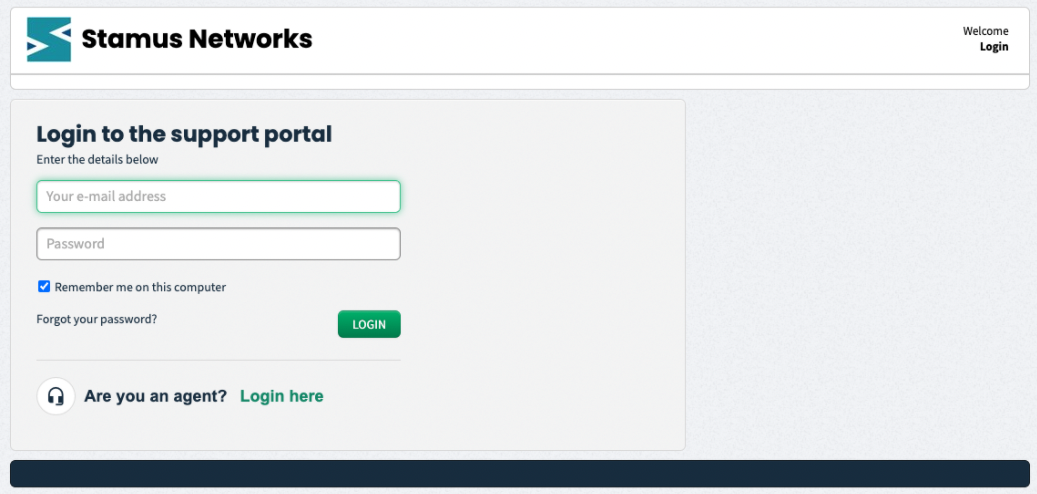
Enter your email and password to log in and open new tickets or see the existing ones from your organization.
Using the support portal¶
Once you’ve logged in, you will land on the Home page that looks like the following screenshot.
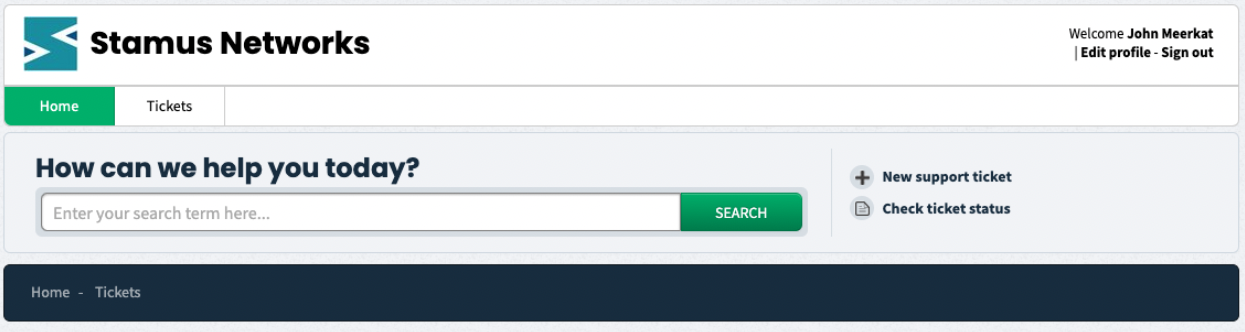
Under the Stamus Networks header, you have the navigation menu which consists of: * Home - the current page * Tickets - the page that will let you manage your tickets
From this home page, if you want to open a ticket, click on the “New support ticket” button next to the search bar on the right.
The search bar allows searching for text in your open tickets.
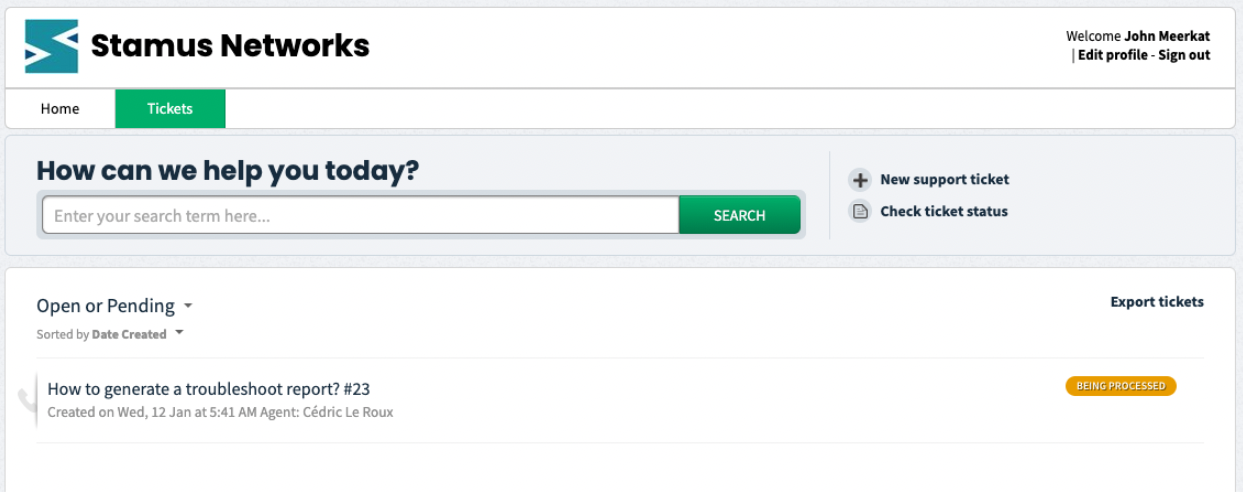
The Tickets page is where you manage your tickets. By default, only open tickets are opened and displayed, as illustrated by the previous screenshot.
Simply click on the ticket of your choice to add a reply to the ticket, including attaching files such as screenshots or troubleshooting reports.