Warning: You are viewing an older version of this documentation. Most recent is here: 42.0.0
Backup & Restore¶
Backup¶
You can use stamus_config to create backup files. These backups contains a dump that is
enough to restore a working and functional clone of an existing instance. Currently only data
will not be restored. This means events stored in Elasticsearch, dashboards as well as RYOD
containers.
To trigger a backup, connect to the system with snuser and start stamus_config with sudo
snuser@stamus:~$ sudo stamus_config
In the menu, choose backup then backup action. Wait till the process is over. Once done, it will give
you the name of the created backup that you will be able to copy via scp to another system. All backups
are generated in /home/snuser/backups/ directory.
Restore¶
Important
Please have in mind, that restoring from a backup created on non-consecutive versions, will not be possible.
For example, you will not be able to restore a backup of v37 on a v39 upgrade.
Please note that restoring data will cause all existing data to be lost.
To restore data, copy a backup file in the backups directory if needed (or use one already available here).
Then connect to the system as snuser and start stamus_config with sudo
snuser@stamus:~$ sudo stamus_config
In the menu, choose backup then restore action. Choose the correct file in the list and select Restore.
Wait till the process is over. Once done, apply changes to Manager and all Probes then reboot Manager and all Probes
by running sudo reboot on each device. Once the system is back up, you will be able to connect to the interface
using credentials saved in the backup file.
Important
Please note that if restoring the backup on a machine with different ip address (than the one it was taken on), an additional configurational step is needed which is to change the stamus visible address and then Apply changes
Migrating a Physical SCS to a Virtual Machine¶
Before Starting¶
Unless you are using an external ES cluster, the collected events (data) will be lost as they aren’t migrated.
Only the configuration is backuped (users, roles, network definitions, probes ssh keys, …)
If you want to preserve the ES data, you should explore the possibility of using Clonezilla to clone the Hard Drive onto a Virtual Hard Drive. This would require further adjustments in configuration and this case isn’t documented at the moment in our procedures.
Once the migration is completed we recommend keeping the old physical server a few days or weeks before decommissioning it to ensure everything is fine with the new system.
The software versions must strictly be identical on the backuped server and the restored VM (i.e. both should be U37.0.0 for example)
Backuping the existing SCS¶
Log in with SSH on your running SCS (
snuserby default)Run the command
sudo stamus_backupThe backup file will be available in
/home/snuser/backups/and named such assciriuspro-scirius-2021-10-18-064342.tar.bz2Export this backup using scp into another system (optional)
Installing a new Virtual Machine¶
Create a new Virtual Machine with the SCS image such as
SN-SciriusSecurityPlatform-Appliance-37.0.0-vmware.tar.gz- As initial setup, setup the network configuration of this VM (i.e. IP address).
Note that the restoration procedure doesn’t include network parameters of the system.
If you want to use the same IP address as previously with the physical server, disconnect first the physical server
This IP address can be changed later after having installed the new license file
Once the system is installed, generate the system UUID (see procedure)
Install the new license file received from support (see procedure)
Copy using scp the previously created backup file onto this new SCS. Place it under
/home/snuser/backups/Login with SSH on this new SCS (
snuserby default)Run the command stamus_restore with the filename of the backup as a parameter such as
sudo stamus_restore sciriuspro-scirius-2021-10-18-064342.tar.bz2Once completed, reboot the system
The IP address of the system can be changed using stamus_config if not done already. Reboot the system if you do it.
Once the new SCS is back online, you may need to proceed with Apply changes in order to restore the communication with your Probes