Warning: You are viewing an older version of this documentation. Most recent is here: 42.0.0
SCS settings¶
A variety of settings are available to setup major information about SCS environment.
Use a proxy¶
If Stamus Central Server can not connect directly to the internet and has to use a proxy, you
can check the Use a proxy checkbox.
Then you can set a proxy for HTTP via the Http proxy field under the format http://username:password@hostname:port/.
Using the same format, HTTPS proxy field can be used to set up the proxy for the HTTPS protocol.
Use elasticsearch¶
Unset the checkbox Use elasticsearch if you want to totally remove all data analysis from
the product.
Use an external Elasticsearch server¶
Important
Before you enable the external Elasticsearch cluster, you should have in mind that Evebox only supports one single ES node. So in case you have more than one node, Evebox will not be accessible.
Note
You should have in mind that if you enable an external Elasticsearch on your SCS setup and you do not explicitly specify a port,
then port 9200 will be set as a default one. In order to point to a different port, you should set it up on enabling the external
Elasticsearch (within the Elasticsearch url), as for example:
https://external_es_server_ip:9202/
If you want to use an external Elasticsearch cluster to send all the data to, you
can check the checkbox Use an external Elasticsearch server and fill in the
information of the form.
Elasticsearch url: http or https URL of the Elasticsearch server
Elasticsearch user: Elasticsearch username for SCS in the remote Elasticsearch cluster
Elasticsearch password: Elasticsearch password for SCS user on the remote Elasticsearch cluster
Use elasticsearch with system proxy: Connect to the Elasticsearch cluster via the system proxy
You can use the Check button to verify the connectivity to the Elasticsearch server prior to validate
the form.
Automatic logout¶
The user session can be terminated after inactivity after a delay that can be specified in the
Automatic logout after inactivity timeout. The delay is in hours.