Warning: You are viewing an older version of this documentation. Most recent is here: 42.0.0
USB Installation¶
This guide will assist you in writing the installation ISO file to a USB Stick to install our software.
Prerequisites¶
Obtain the ISO files from Stamus Customer Portal.
Ensure the USB key has at least 2GB of space
Preparing the USB Stick¶
First, ensure that the plugged USB device is not mounted.
Then, ensure that the USB stick has a msdos partition:
sudo parted /dev/sdc
> mklabel msdos
Finally, you can setup the disk:
sudo mkfs.vfat -F 32 /dev/sdc
sudo dd if=/home/user/sn-s-probe-u34-1.iso of=/dev/sdc bs=4k
Note
Substitute /dev/sdc from this example to the actual device of the USB stick that you have plugged into your system.
Hint
On Windows, you can use programs such as Rufus to write the ISO file to a USB stick.
Installation¶
Important
Make sure to setup the BIOS to boot the USB stick in Legacy mode. The subsequent startup of the Stamus Networks software from the system’s HDD supports either Legacy or (U)EFI boot
USB Stick Procedure¶
Plug in the USB stick and power on the system
Boot from the USB drive
When prompted select the first default option (hit Enter).
The process will take a few minutes. You will be asked twice to answer yes or no. Choose “y”/yes in both cases.
The process will continue and eventually complete.
If ever asked again for a third time for a choice - please choose “y”/yes.
Upon completion unplug the USB key and reboot the system
When the device is done starting you should see a Stamus Networks log in screen.
You now are ready to proceed with the standard installation procedure.
RAID-on-a-Chip Procedure (Fake RAID)¶
Plug in the USB stick and power on the system
When prompted select the second “custom” option (hit Enter).
When asked about device to install type your raid device: e.g. md126 (hit Enter)
When a menu pops up select the same raid device: e.g. md126 (select with up/down arrows and hit Enter)
The process will take a few minutes. You will be asked twice to answer yes or no. Choose “y”/yes in both cases.
The process will continue and eventually complete. If ever asked again for a third time for a choice - please choose “y”/yes.
After the initial installation completes a dialogue will appear about asking to filter md device in the lvm.conf, type “y”/yes
Upon completion unplug the USB key and reboot the system
When the device is done starting you should see a Stamus Networks log in screen.
You now are ready to proceed with the standard installation procedure.