Warning: You are viewing an older version of this documentation. Most recent is here: 42.0.0
Probe Templates¶
Stamus Probe can be configured via a template system. The template system allows you to change properties on a set of Stamus Probes in one single action. To provide flexibility it is possible to override specific options in a probe link to a template.
Using Templates¶
To create a template, go to Appliances then click Add template in the Action category of the left menu.
To list templates, click on Template list. There you can select a template and edit it by clicking on
Edit settings in the Action category of the left menu.
All specific settings specified in this chapter are available when editing a template. Main difference is that the interfaces list can not be fetch from the operating system and thus a manual addition is needed in order to defined the list of interfaces on the template.
Also, it is possible to chain template allowing you for instance to define a base template inherited by all Stamus Probes then defining subset template that override a few settings - Template inheritance.
Override Settings¶
It is possible to override specific settings in a Stamus Probe or in a template which has a parent.
To do so, simply edit the object. The left column contains the values in the object and the right one the value inherited from template. To override a setting, click in the left column and do the wanted changes.
The display will be updated like in the following screenshot :
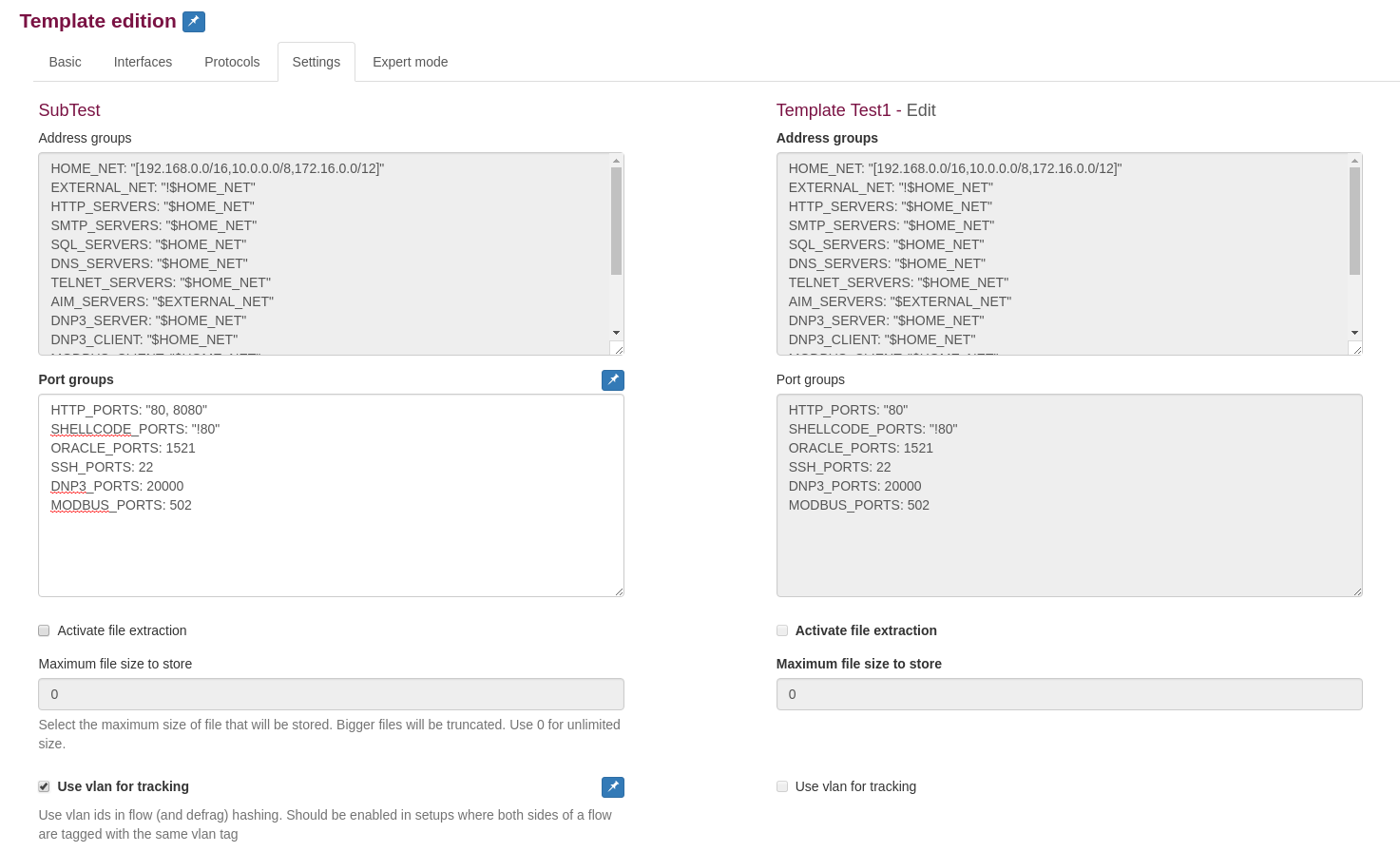
Overridden settings are displayed with a pin on the top right corner. To get back to template value,
simply click on the pin and validate the action by clicking on Reset in the pop up.
Once happy with the changes, validate them by clicking on Submit.
Changes are not directly applied so you need to Apply changes to the Stamus Probes to get them into effect.
Template Inheritance¶
Templates can have inheritance - in other words you can create a (child) template based on another (parent) template and change, adjust or add config settings.
To create a template based on an existing one, go to Appliances then click Add template in the Action category of the left menu.
Choose a parent/base template from the drop down Parent template menu. Now that parent template would be used as a base of the newly created one.
Delete Template¶
To delete a template, go to Appliances then click Template list in the Action category of the left menu.
Choose the desired template to be deleted and click Delete template.
NOTE: If a child template that is deployed to a probe is deleted - the parent/base template takes over.
For any template changes to take effect and become active you would need to Apply changes on the particular probe or probes.
If multiple probes are affected you can click on the left upper corner icon drop down menu, select Global Appliance Settings then
click on Apply changes and select the affected systems that need to propagate the new settings to.