Warning: You are viewing an older version of this documentation. Most recent is here: 42.0.0
Systems Upgrade¶
Procedure¶
To upgrade your manager and your probes, and after having downloaded the right bits from Stamus Customer Portal, go under Probes Management and click on System Upgrade from the Stamus Logo dropdown menu (top left corner).
In the left action menu, click on Upload a new upgrade package under Upload new version and select the new upgrade package such as SN-Upgrade-All-37.1.0.tar.gz.
Once the package is uploaded, a few checks will take place to ensure the package was correctly uploaded and you will be presented the list of systems to upgrade.
Important
When upgrading, proceed in 2 steps as described hereafter.
First, upgrade the Manager:
Upload the upgrade file
Upgrade only the Manager
Reboot the Manager
Apply changes on the Manager once the system has rebooted
Then, upgrade the Network Probes:
Select one or more Network Probes to upgrade
Reboot the Network Probes
Apply changes on the upgraded Network Probes once they have rebooted
If you chose to only upgrade a subset of your Network Probes, repeat the process with the remaining Network Probes until all the Network Probes are running the same software version.
Hint
Stamus Central Server (SCS) upgrade time will vary depending on the hardware or allocated resources of the system and could take up to 40 minutes for smaller VMs.
Upgrade Path¶
If you are running an older version of our Software, you may wonder what package to install.
To upgrade your systems, you have to install all main releases one after the other.
Our versioning is of form <Major>.<Minor>.<Fix> such as U35.0.0, U35.0.2 or U37.1.0 and a main release is defined as the combination of Major and Minor versions.
To illustrates this, let’s consider some of our prior releases:
34.0.0
34.0.1
34.1.0
34.1.1
35.0.0
35.0.1
35.0.2
36.0.0
37.0.0
37.1.0
38.0.0
Example 1¶
For this example, let’s assume we are running U35.0.0 and we want to upgrade to the latest version of the above list, U38.0.0.
The main releases of that list, starting from U35.0.0 would the be:
35.0.0
36.0.0
37.0.0
37.1.0
38.0.0
So, one has to install those versions one after the other in order to upgrade from U35.0.0 to U38.0.0.
Example 2¶
For this example, we’ll assume we are running U34.0.0 and we want to upgrade to U36.0.0.
The main releases are then, starting from U34.0.0:
34.0.0
34.1.0
35.0.0
36.0.0
So, those versions have to be installed one after another in order to upgrade from U34.0.0 to U36.0.0.